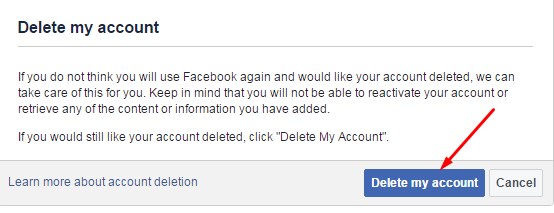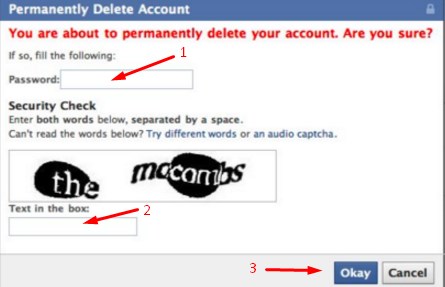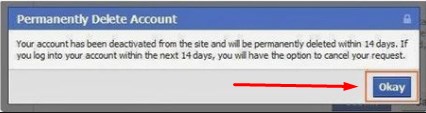How to Deactivate My Facebook Account Guide 2020 – How to Reactivate your Facebook Account | How do I permanently delete my Facebook account?
How to Deactivate Facebook Account
You can deactivate your Facebook account temporarily and choose to come back whenever you want.
To deactivate your account:
- Click
at the top right of any Facebook page.
- Click Settings.
- Click General in the left column.
- Click Manage your account, then click Deactivate your account and follow the instructions to confirm.
- No one else can see your profile.
- Some information, like messages you sent to friends, may still be visible.
- Your friends may still see your name in their friend’s list. This is only visible to your friends, and only from their friend’s list.
- Group admins may still be able to see your posts and comments, along with your name.
- You can still chat with friends on Messenger.
- Your Facebook profile picture will still be visible in your conversations on Messenger.
- Other people can search for you to send you a message.
How to Reactivate your Facebook Account:
How do I permanently delete my Facebook account?
- Click
at the top right of any Facebook page.
- Click Settings.
- Click Your Facebook Information in the left column.
- Click Delete Your Account and Information, then click Delete My Account.
- Enter your password, click Continue and then click Delete Account.
- You won’t be able to reactivate your account.
- Your profile, photos, posts, videos, and everything else you’ve added will be permanently deleted. You won’t be able to retrieve anything you’ve added.
- You’ll no longer be able to use Facebook Messenger.
- You won’t be able to use Facebook Login for other apps you may have signed up for with your Facebook account, like Spotify or Pinterest. You may need to contact the apps and websites to recover those accounts.
- Some information, like messages you sent to friends, may still be visible to them after you delete your account. Copies of messages you have sent are stored in your friends’ inboxes.
How to Cancel Account Deletion?
- Log into your Facebook account within 30 days of deleting your account.
- Click Cancel Deletion.